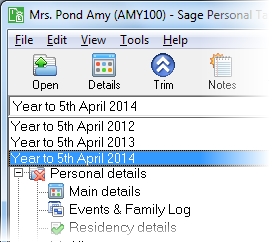Foreign property income
Use this form to enter details about income from foreign land and property.
See Land and property summary for information on profit and loss allocation.
This section includes the following tabs. Click on a heading to find out more about the boxes on each tab.
| Option | Description |
|---|---|
| Description | A description of the foreign property. This description does not appear on the tax return. |
| Country code and name |
Enter the three-digit country code of the country in which the property is located. If you don't know the code, click the finder button |
| Region |
Choose from:
If you have entered a country code, the correct option should be automatically selected for you. |
| Address of property | The full address of the property including the postcode. |
| Number of properties | Enter the number of properties. |
| Start date | The date the client began letting the property. |
| End date | The date the client finished letting the property. |
| All property income has ceased | Tick this box if income from ALL sources of property has ceased in the tax year and no source of property income will commence in the subsequent tax year. |
| Property is let jointly |
Select this check box if the client shares the foreign property income with another person, such as a spouse. Only enter details of the client's own share of income and expenses for the property. Note: Selecting this box will not automatically update the spouse’s details. |
| Furnished holiday letting |
Tick this box if the property is a furnished holiday letting. Selecting this option where the Region is set to EEA will generate the UK property pages, SA105 for this source as required by HM Revenue & Customs. |
| Income from rents or receipts | Enter the total income from this source for the year. Do not include chargeable premiums (see below). |
| Expenses |
Note: Only appears when Claim property allowance is unticked. The total expenses figure at Expenses / adjustments > Expenses. |
| Adjustments |
Note: This box is visible only when Claim property allowance is unticked. The Totals figure at Expenses / adjustments > Adjustments. |
| Balancing charges |
The Balancing charges entered at Adjustments / deductions on the Expenses / adjustments tab. This figure is amendable. Note: Only appears when Claim property allowance is ticked. |
| Property allowance |
The property allowance, which is calculated as the lower of £1,000 and the receipts from the property (Income from rents or receipts + Balancing charges). This figure is amendable, to allow you to claim a lower property allowance (for example, where part of the allowance is being used against another property). Note: Only appears when Claim property allowance is ticked. |
| Disallowed finance costs |
The amount of restricted residential finance costs, entered as expenses on the Expenses / adjustments tab, which are not allowable as a deduction in arriving at the Adjusted profit or loss for the year, but which may be allowable as a basic rate tax reduction. Note: Only appears when Claim property allowance is unticked. |
| Adjusted profit | Calculated from the details that you entered on the Main details and Expenses / adjustments pages. |
| Adjusted loss | Calculated from the details that you entered on the Main details and Expenses / adjustments pages. |
| Foreign tax paid | Enter the amount of foreign tax paid in respect of this income. If Claim tax credit relief is ticked, then the foreign tax will be included as a tax credit in the Tax calculation. If Claim tax credit relief is not ticked, then the foreign tax will be treated as a deduction and used to reduce the foreign property income profit or to increase any loss. |
| UK tax taken off | Enter any UK tax deducted. |
| Taxable amount | Calculated from the information entered above. |
| Income is unremittable | Details of the unremittable income will be reported in the Any other information box on the main return (SA100). |
| Tax on remittance basis |
Select this check box if the client has made a claim to be taxed on the remittance basis and has remitted income to the UK in the tax year. Enter the amounts of income remitted to the UK. You should apportion any foreign tax paid as appropriate. Make a claim to be taxed on the remittance basis in Personal details > Residency details. |
| Claim tax credit relief |
Select this check box to claim foreign tax credit relief. If Foreign tax needs to be restricted in the tax computation, either amend the amount of Foreign tax paid here or amend the amount on the Foreign supplementary pages (SA106). |
| A period of grace election is made | Only relevant for furnished holiday lettings. This election can be made where the conditions for treatment as furnished holiday letting are met in some years but not others. |
| Claim property allowance | Select if you wish to claim property allowance rather than claiming expenses. |
| Chargeable premium associated with this property |
Select the check box if there is a chargeable premium associated with the property. Chargeable premiums cannot be associated with furnished holiday lettings. Note: The following options are only available when the Chargeable premium associated with this property check box is selected. |
| Date lease granted | Enter the date when the lease for the property was granted. |
| Unexpired term of lease |
Select the number of complete twelve-month periods of the lease left to run. Ignore the first twelve months of the lease. This is used in the calculation of the chargeable premium for the property. |
| Premium received | Enter the amount of premium received. |
| Foreign tax paid | Enter the total amount of foreign tax that the client has paid on the premium received from the property. Leave the box empty if no foreign tax has been paid. If the rate of foreign tax that the client paid was more than the rate to which, as a UK resident, they were liable under the terms of a Double Taxation Agreement, enter the amount of foreign tax at the agreement rate. |
| UK tax taken off | Enter the total amount of UK tax that the client has paid on the premium received from the property. Leave the box empty if no UK tax has been charged. |
| Taxable amount | Calculated from the details that you entered in this section. |
| Income is unremittable | Details of the unremittable income will be reported in the Any other information box on the main return (SA100). |
| Claim tax credit relief |
Select this to claim foreign tax credit relief. If Foreign tax needs to be restricted in the tax computation, either amend the amount of Foreign tax paid here or amend the amount on the Foreign supplementary pages (SA106). |
| Option | Description |
|---|---|
| Display |
Select Expenses or Adjustments/deductions from this drop-down list. This changes the options that are displayed in the Description column of the grid. There are seven different Expenses options and eight different Adjustment/deductions options: Expenses
Adjustments/Deductions
Note: In support of any Structures and Buildings Allowance claim, enter the date that the property came into use and the amount of qualifying expenditure in Additional information. Detailed information about these expenses / adjustments / deductions options is given in the HMRC foreign notes. Enter the details of any expenses or adjustments/deductions that have occurred during the currently selected tax year, which is displayed in the Details for drop-down list. |
| Description | You can enter your own description of the particular expense or adjustment/deduction. |
| Date | You can enter the date of each expense/adjustment/deduction. |
| Gross | Enter the gross amount of each expense/adjustment/deduction. |
| Tax group | This is the name of the selected item's designated Tax Group, which indicates where the amounts for the item will appear on the tax return. |
| Enhanced capital allowances for environmentally friendly expenditure | This check box is no longer in use. |
How do I get here?
Foreign > Foreign property income
The tax year that you are entering details for is shown at the top of the data entry page. If you want to change the tax year, you should select a new date from the drop-down list at the top of the navigator.
-
Auto calc - If you tick this option, the calculations will be automatically completed for you where possible. If you untick this box you will see a new tab appear called Summary.
Note: Not all data-entry forms have an Auto calc option.
- Estimated - Tick this box to indicate that the figures you've used are estimated. This will then show on the item in the navigator, and at the higher level folder in the navigator by showing a small e.
- Complete - Tick this to indicate that the form is complete. A green tick will appear on the item in the navigator and at the higher level folder in the navigator.
If you want to close the page without saving any of your changes, you can click Cancel. If you were adding new details, then nothing will be saved. If you were editing an existing item then the page will close, reverting to your previously saved details.
Related content

 .
.